|
WAP
Interface
Current
WAP functions
A
Tour of Web Crossing WAP
Installation
Instructions
Web
Crossing WAP Test Site
The
Web Crossing WAP interface provides access to basic Web Crossing
4.0 features from any WAP cell phone compatible with Phone.com's
UP.link browser v3.0 or above. The current version supports HDML
for maximum compatibility with existing cell phones in the U.S.,
Japan and Europe. A WML version is planned to support mini-browsers
that do not support HDML.
This
interface is available free to all Web Crossing sites. Please
contact info@webxdev.com
for more information. The WAP templates can be downloaded from
the Web Crossing Free
Code Library.
You
may want to visit the Web
Crossing download area because you'll need a current version
of Web Crossing 4.0.
http://webcrossing.com
Current
functions include:
- User
login - bookmarking allows re-entry as an authenticated user
- Guest
access permitted
- Check
of unread forum messages
- Adding
new messages to existing discussions
- Add
new discussions
- Browsing
the forum hierarchy
- Reading
email
- Sending
new email
- Reply
to mail - pre-addressing the mail to the sender and cc'd users
- Deleting
mail
- A
WAP-like interface - employing links and softkeys as needed
for maximum mobility through Web Crossing's services
When reading new messages or browsing through the forums, multiple-card
decks are used for best efficiency and user interaction. New decks
are fetched from the server as one becomes full. Decks are timed
out so that new content is always visible without the user needing
to manually clear the browser cache.
 UP
UP
A
Tour of Web Crossing WAP
Logged
In - Services - Sample
Discussion
- One Up - Entering New Message
New Message List -
Mailbox - Selecting Message
- Reading Message
New
Message Composition - Message Confirmation
- View Inside Sub-Folder
 UP
UP
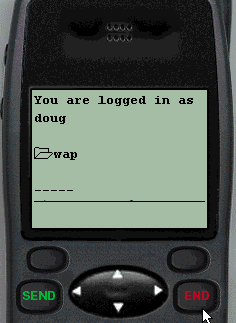 |
This
screen indicates the logged in user's name, as well as the
current folder name.
In the current version, a top-level wap folder is required.
Links from existing forum content can be placed in this
folder in order to share existing forum content with WAP
users. In addition, new forum content meant just for WAP
users can be created in the wap folder.
Non-registered
users will also see a Login softkey and will be able to
login as an authenticated user.
 Tour
Menu
Tour
Menu
|
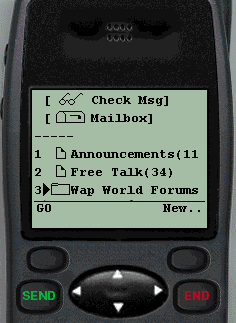 |
Scrolling
down, the user can see the services available:
[Check
Msg] - check new messages (read Web Crossing subscriptions)
- In the current version, a user must set his or her subscription
list via the ordinary web interface.
[Mailbox]
- read or send Internet email
Following
the services list are the items in the top-level folder.
This screen shows two discussions and one sub-folder.
 Tour
Menu
Tour
Menu
|
 |
Here
the user has entered the Free Talk discussion.
Pressing
the Next button takes the user to the next message
- which is the next card in the deck so long as the deck
can hold cards. When needed, the next deck of cards is fetched
from the server.
Pressing
the AddMsg button lets the user add a new message.
 Tour
Menu
Tour
Menu
|
 |
At
the end of each message is an Up One link, permitting
the user to escape from the current discussion and go back
up one level.
 Tour
Menu
Tour
Menu
|
 |
Here
the user is entering a new message into the current discussion.
 Tour
Menu
Tour
Menu
|
 |
Clicking
on [Check Msg] in the top level lets the user visit
all unread messages in the user's subscription list.
The
messages are presented as a list. The user can select individual
messages start with the default first one to start reading
new messages.
Users
can read new messages anywhere in the forums - even if those
discussions and folders have not been specifically linked
to the site's wap folder. This is because the Web Crossing
WAP Interface creates a special WAP-compatible message center
for users accessing via WAP.
 Tour
Menu
Tour
Menu
|
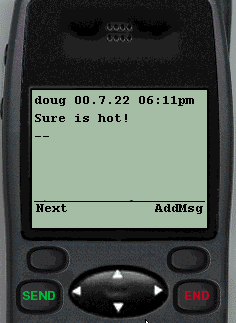 |
When
reading new messages, the user can click on the Next
softkey to read the next new message, or the user can click
on AddMsg to add a new message to the current discussion.
The user can continue to click Next to read all the
unread messages in the current discussion. At the end of
the discussion, clicking on the Check softkey will
let the user read more remaining messages.
The
Check feature is basically a WAP version of the Web
Crossing Message Center for unread messages.
 Tour
Menu
Tour
Menu
|
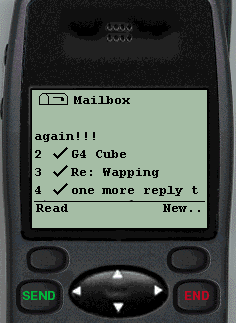 |
Here
the user has entered the user's MailBox. Long Subject titles
scroll.
A
check mark indicates that the message has been read.
 Tour
Menu
Tour
Menu
|
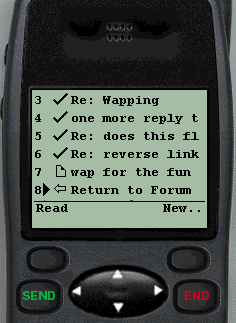 |
Scrolling
further down the MailBox list the user sees an unchecked
message. Unchecked mail messages are unread messages.
(The
current version displays unread email first, and messages
are listed in reverse chronological order.)
The
user can choose to Read mail message, create a
New message, or return to the Forums.
 Tour
Menu
Tour
Menu
|
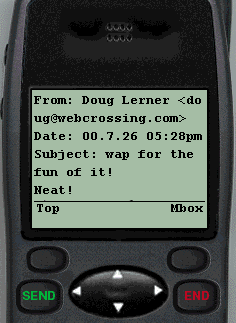 |
While reading a mail message the user can return to the
Top level or click on Mbox to return to the
MailBox.
When reading a message there is also a link for Deleting
a message (not shown). Deleted messages are moved to the
user's email TrashBox and can be recovered via the Webmail
interface.
There is also a link to Reply (not shown) to the
current message, which pre-addresses the mail to the sender
and other recipients. The user has the opportunity to add
and delete recipients.
 Tour
Menu
Tour
Menu
|
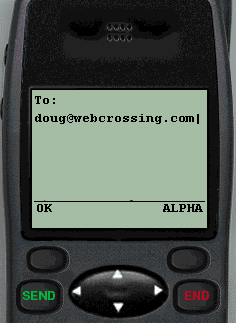 |
Here
a new message is being composed.
 Tour
Menu
Tour
Menu
|
 |
Here
we see a confirmation message after email has been successfully
sent.
 Tour
Menu
Tour
Menu
|
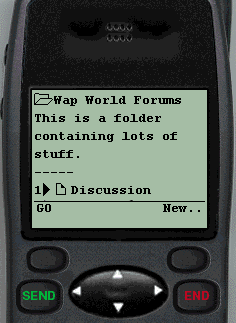 |
This
is a view from inside a sub-folder.
 Tour
Menu
Tour
Menu
|
 UP
UP
Installation
Instructions
- Make
sure you are running a Web Crossing 4.0 server
- In
your top-level, create a folder with the name wap (not case
sensitive). Change the custom template for this folder to waporhtml.
This allows both WAP users and ordinary HTML browser users to
access this folder.
- Place
the following two files in your webx directory:
wap.tpl
email.tpl (*1)
- Add
the following two lines to your webx.tpl file:
<!--#Include File="wap.tpl"-->
<!--#Include File="email.tpl"-->
- Reset
your Web Crossing server file cache (at the bottom of the Control
Panel)
Now anything in the wap folder will be visible via a cell phone
WAP browser. To share existing forums content, just place a link
to any Web Crossing folder or discussion in the wap folder. To
create original content just for WAP users, create any new folder
or discussion hierarchy you want inside the wap folder. You can
organize your folders and links into any hierarchy you like.
Note: Users can read new messages anywhere in the forums
- even if those discussions and folders have not been specifically
linked to the site's wap folder. This is because the Web Crossing
WAP Interface creates a special WAP-compatible message center
for users accessing via WAP.
(1)
The WAP email features depend on using up-to-date Web Crossing
Webmail services, which are defined in the most recent email.tpl.
 UP
UP
Web
Crossing WAP Test Site
To
get the most out of your WAP, please visit this test
site first and register. Access is possible via ordinary Web
browser or HDML-compatible minibrowser, such as in a Phone.com
WAP phone or the Phone.com simulator. The user's browser type
is automatically detected and either ordinary HTML or HDML content
is served, as appropriate.
 UP
UP
|

