| Threaded
or Conversational Mode?
Threaded
vs. Conversational Mode
Setting the Default Mode
Two Views for the Same Messages
Troubleshooting
Resources
Threaded
vs. Conversational Mode
Conferencing
is a message board system online. A user posts a message, and
then checks back an hour, a day, or a week later to see if anyone
has responded - much like posting a message on a public bulletin
board with a thumbtack and returning later to see if anyone has
thumbtacked their comments beside yours.
There
are two basic ways to organize message board posts, Threaded and
Conversational. Some folks seem to have a strong preference for
one or the other, but the fact is, either will work. Both have
their own strengths and weaknesses.
With
conversational mode, also known as linear conferencing,
posts are placed in chronological order, one after the other.
This organizational method is good for a group of regular participants
engaged in free-flowing, deep conversation. It's hard to find
one post out of the bunch, however, so if you need to be able
to find needles in haystacks, you might be better off with a threaded
organizational structure.
With
threaded conferencing, the posts are arranged like an outline,
with one post immediately following the one to which it is replying.
Threaded organization works well for technical support forums
and where people need to be able to find one particular piece
of information in a hurry. It encourages multiple small conversations
rather than one group discussion.
While
threaded conversations might seem more organizationally intuitive,
forums generally find they get more participation using conversational
mode and in fact people tend to find conversations straightforward
and intuitive to participate in.
Setting
the Default Mode for your Site
You
can set default mode for your entire forum via the Control
Panel > Customizing > Discussions. Or, you can set preferences
for each discussion or folder separately. Or, you can allow users
to choose their own preferences for how to view the material.
Figure
1 - Screenshot from sysop control panel
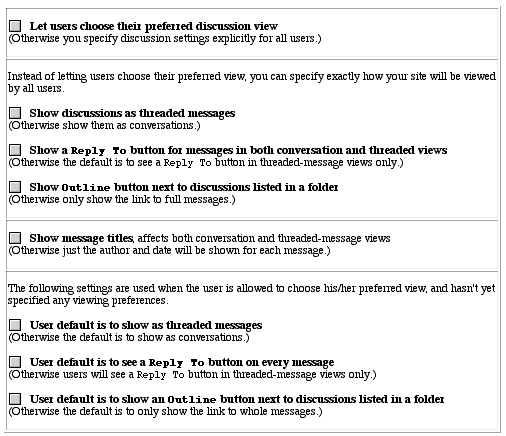
This
is what the options in the sysop control panel mean:
Let
users choose their preferred discussion view
If
you don't let users choose, you can specify how you want your
site to look in the next section.
Show
discussions as threaded messages
If
you check this one, you'll see threads. If you don't, you'll
see conversations.
Show
a Reply To button for messages in both conversations and threaded
views
When
you choose threaded mode, a "reply" button always appears
next to each post. If you enable this checkbox, you'll get
a reply button for both conversations and threaded mode. This
might be confusing for users, though - if they expect their
reply to appear directly under the message they're replying
to, (and it might not, viewed in conversational view), the
response might not make sense out of context.
Show
Outline button next to discussions listed in a folder
The
outline view for a discussion lists just the titles, author,
and date. Users may find it to be a good way to get an overview
of the entire discussion. The little white triangle next to
the discussion name in a folder leads to the outline view.
Clicking on the name of the discussion itself leads to the
usual view with full posts.
Show
message titles
This
setting affects both conversation and threaded mode. Titles
are like subject lines for email - they're always optional,
but you can allow a place for them to be entered by enabling
this setting.
The
next three checkboxes are used when you do allow users
to choose his or her preferences.
User
default is to show as threaded messages
If
this isn't checked, the default is conversation mode.
User
default is to see a Reply To button on every message
If
this isn't checked, users will see a Reply To button only
in threaded mode.
User
default is to show an Outline button next to discussions listed
in folders
If
this isn't checked the default is to only show the link to whole
messages.
Keep
in mind that any of these defaults can be overridden by an individual
users' preferences (if you allow it) or by settings in any given
folder or discussion.
Two
Views for the Same Messages
You
can set default views for your entire forum via the Control
Panel > Customizing > Discussions. Or you can set views
for an individual folder in Edit Folder > Threaded Message
Settings. Or, you can set the view for an individual discussion
in the Edit Discussion area.
These
screenshots of "outline
view" illustrate how the same discussion can be viewed
in different ways:
Figure
2 - This discussion was created in threaded view:
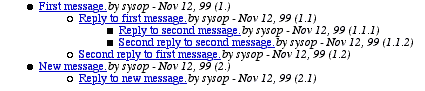
Figure
3 - But it looks like this in conversational view:

These
screenshots illustrate how the same material appears in full-message
view, when set to threaded mode and conversational mode:
Figure
4 - Threaded mode, full-message view. Note the pink squares to
indicate first messages, and the triangles to indicate replies.
The message numbers also identify the numbers of replies as well.
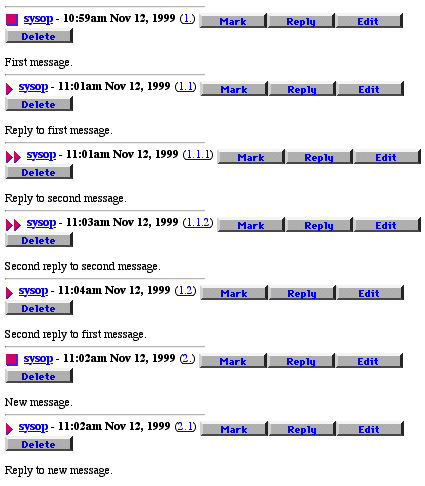
Figure
5 - Conversational mode, full-message view. Note that material
is presented in chronological order no matter what the reply sequence
was.

You
can see that under certain circumstances, allowing users to choose
between modes may be problematic.
Troubleshooting
My threading
settings don't seem to be working.
- Double-check
your sysop control panel settings
- Check
to see that you haven't overridden the default settings in the
particular folder you're in.
- Check
to see that the userID you're signed in under doesn't have individual
settings chosen in the Preferences area.
Resources
Sysop
Control Panel
Sysop
Documentation
Recommended
Books/Websites
|

