|
Mirroring
External Mailing Lists (out)
Sending
web forum messages to mailing lists
From
Web Crossing to a Mailing List
How it Works
An Example
Troubleshooting
Resources
From
Web Crossing to Mailing List
Web Crossing
4.0 allows you to not only archive mailing lists inside web forums,
but also lets you do the reverse - sending messages posted to
web forums out via email to a mailing list. This works in the
opposite direction of mailing list archiving,
as shown in figure 1.
Note
that Web Crossing 4.0 also has its own built-in email list server.
You might find using the built-in server more convenient. It has
many features that would be hard to duplicated with external mailing
list servers, such as user-settable digest times, the ability
to subscribe to individual discussions and email notifications
with URLs back to the web forums. See section
one for more information on setting up mailing lists using
Web Crossing's built-in email list server.
Figure
1 - Web Crossing Web Forums to Mailing Lists
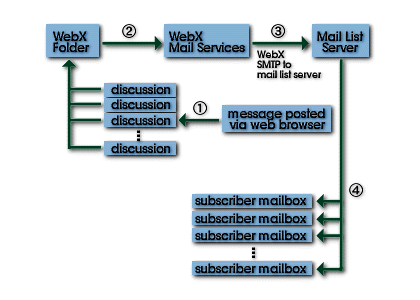
How
it works
- A
new message is posted to a discussion, inside a folder that
has been set to send email out to a mailing list.
- If
the folder containing the discussion has been set to send email
out then the posted message is queued by Web Crossing mail service
for outgoing mail. No external mail server is required for this;
Web Crossing has its own built-in SMTP server that sends email
out directly. The outgoing message is given the same title as
the title of the discussion.
- Web
Crossing sends the queued email message to the mailing list
server.
- The
mailing list server sends the message on to all subscribers
of the mailing list.
An
Example: Setting up a folder to send messages to a mailing list
server
As an
example, let's say we want to automatically send all messages
posted to discussions in the Web Crossing "User Support" folder
to a "User Support" mailing list. Web Crossing is subscribed to
the mailing list with the email address usersupport@webxharbor.com.
Using
this information, lets setup mail list sending inside the "User
Support" folder inside Web Crossing.
First
we go to the "User Support" folder and click on the small Edit
button or the large Edit Folder button in the Toolbar.
Then we select Mailing List Settings and enter the needed
information, as shown in figure 2.
Figure
2 - Outgoing Mail List Mirroring Settings
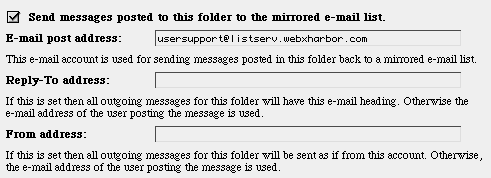
- First,
the Send messages checkbox is selected. This turns
on and off the sending of messages from the current folder.
- The
email post address is just the address of the mailing
list server.
- The
Reply-To address, if set, sends an extra Reply-to: header
to the mailing list server. Most mailing list servers and mail
client programs support this header. If present, it directs
mail clients to reply to the specified address. This is most
often used by mailing list servers to direct replies to the
mailing list itself, rather than to the author of the original
message.
- The
From address, if selected, causes the outgoing mail to
appear as though it is from the specified address. This is useful
when sending messages to a closed mailing list, assuring that
the incoming mail messages appear to come from a known, registered
mailing list subscriber, rather than from the actual author
of the message (who may or may not be a subscriber of the mailing
list.)
That
is all that is needed. As soon as this is set, Web Crossing process
each posted message, sending it to the outgoing mail queue to
be sent using Web Crossing's built-in SMTP server.
|
Tip:
You can test your email settings without an external mailing
list server. All you really need is a mail account that
allows POP3 access. You can even use a Web Crossing user
account for this because Web Crossing can provide POP3 mail
accounts for any or all users. You can send test mail directly
to that mail account yourself and make sure it is received
properly by Web Crossing's external mail list mirroring
service.
|
Troubleshooting
- The
Mailing
List Settings
don't appear as an option when I Edit
the folder.
-
-
Make
sure you have first set
up mail services
correctly.
-
When
I post a message to a discussion, it gets sent out to the mailing
OK. But then the mailing sends the message back again to Web
Crossing and it ends up appearing twice! What can I do?
-
- You
have set up a message loop. This is an easy mistake to make.
See the next section on Two-Way
Mailing List Mirroring/Archiving.
Resources
Recommended
Websites
|

