| Subscriptions
& Email Lists
Using
Subscriptions
Creating Email Lists
Troubleshooting
Resources
Using
Subscriptions
Web
Crossing allows registered users to "subscribe" to various folders
and discussions. What this means is that the software will track
which messages they've read and show them only the new messages.
You
can allow users to do any or none of the following:
- subscribe
by web - users either go to the Message Center for a list
of their new messages, or click Check Subscriptions in the toolbar
on any page. Each time Check Subscriptions is clicked, the users
will be taken directly to the next new message on their list
without having to return to the Message Center in between.
- subscribe
to email for individual posts - users receive whole posts
in email
- subscribe
to email notification for individual posts - users receive
links back to the forum and notification that a post has been
made, but must visit the forum to read the new messages. Users
will not receive further notification until they have visited
the forum and read the unread messages. This prevents spamming
people with notification messages before they are ready to visit.
- subscribe
to email digests - users receive an email digest of all
new posts, arranged by discussion, emailed at the time of their
choice.
To enable
these various options, go to Control Panel
> General Settings. The email-related settings can also
be reached via the Email Services panel.
You
must also enable SMTP outgoing services and set a valid URL
in the Control Panel > Email
Services panel if you have selected any of the email options.
Figure
1 - Subscription settings in the control panel
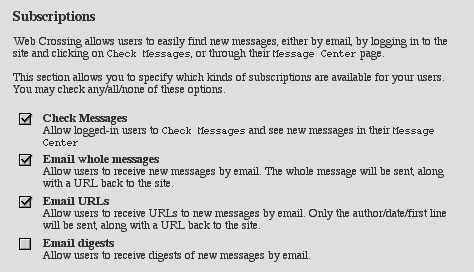
Users
can subscribe to everything, nothing, or any combination of subscription
methods.
- To
subscribe to the whole site, click Subscribe to All
in the top-level folder.
- To
subscribe to one folder or discussion,
click Subscribe within that folder or discussion.
- To
cancel or change a subscription, click either Cancel
all Subscriptions (to cancel all subscriptions) or Cancel
Subscription/Change Subscription (to cancel a subscription
to one folder or one discussion or change subscription methods).
A
user's list of subscribed-to areas and subscription methods is
at the bottom of his or her Preferences page. At the bottom of
the preferences page the user can mark all subscribed-to folders
and discussions "as read" if there are numerous messages she or
he doesn't wish to read.
Figure
2 - Screenshot from a user's Preferences page > Subscriptions
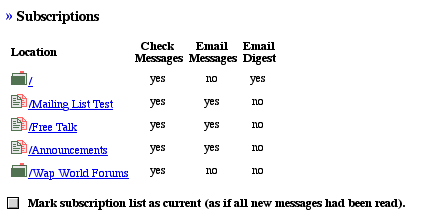
Figure
3 - Email Notification Settings
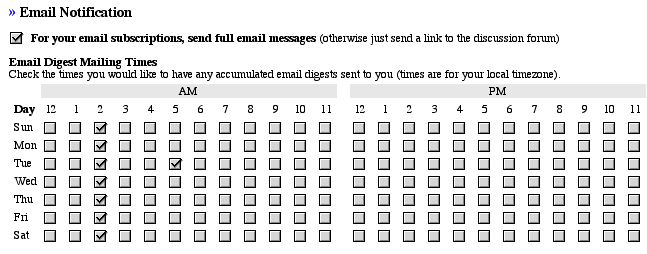
Users
have the choice (if you have enabled both options) to get URL
notification or full posts in email.
Also,
digests can be sent out whenever users choose. All times are local
to the user. People can sign up for as many digests per day as
they wish. The default is 2am.
Digests
are sent out one per folder. Replies to posts received in a digest
must always be made via the web to ensure that replies end up
in the correct discussion.
Creating
Email Lists
A folder
creator can choose whether to allow users to send email posts
back to the forum, creating a complete round-trip email list from
the folder if enabled.
Any emails
with a subject line matching an existing discussion title (after
any "re:" or "fwd:" text is stripped), are
appended to the existing discussion. Emails with nonmatching subject
lines create a new discussion.
All posts
received in a digest must be replied to via the web no matter
what the other settings are. This is to ensure that the reply
is apprended to the correct discussion.
Troubleshooting
I'm not
being notified of new messages in folders or discussions I think
I'm subscribed to.
- Check your subscription list on your Preferences page and
resubscribe if necessary
- If you have email subscriptions selected make sure you have
SMTP outgoing enabled and an email address selected in Preferences.
If users
are getting errors when trying to use the Message Center or Check
Subscriptions.
- This
is sometimes an issue with NT servers or those behind firewalls.
The fix is to fill in the "Server Name and "Host Name
Alias" fields in the Control Panel
> General Settings pane. See more detailed information
about this issue in the Web
Crossing FAQ.
Resources
Sysop
Documentation
|

