| Bookmarks
and the Message Center
What
are Bookmarks and Where is the Message Center?
Turning on Bookmarks and Message Center
Troubleshooting
Resources
What
are Bookmarks and Where is the Message Center?
If bookmarks
are turned on, users will see a small Mark button next
to each post. Clicking on this brings them to the Message Center,
where their marked message is stored in a list with other bookmarked
messages. Next to the message is a small text field where they
can put in comments to remind themselves why a particular message
is important. Clicking Set next to the text field makes
Web Crossing remember the comment the next time the page is displayed.
The
Message Center page can also be reached through the button bar
at the bottom of any page, or on the page which comes up when
there are no new messages in the user's list of subscribed-to
discussions.
The Message Center also lists all new messages in subscribed-to
discussions so the user can choose which to read first. The Message
Center page can be configured to reload itself every X minutes
to check for new messages (the user can choose how often). When
a new message is found, it plays the "ding.wav" file found in
the Images directory. The "ding" can be disabled if
the uses wishes to.
At
the bottom of the Message Center page are the checkboxes where
users can turn on or off these functions and set the number of
minutes between page refreshes. The Message Center is available
only to registered users.
Turning
on Bookmarks and Message Center
The
"master switch" to enable Bookmarks and the Message Center is
in the Customizing > Other Settings
area of the Control Panel. The presence of this menu relies on
the presence of the webxextn.tpl your webx directory. This
file shouldn't be edited or altered. If you want to customize
something in webxextn.tpl, make a copy of the relevant macro,
move it within your regular webx.tpl file, and edit it there.
For more information, see Templates.
Figure
1 - View of the Message Center Page
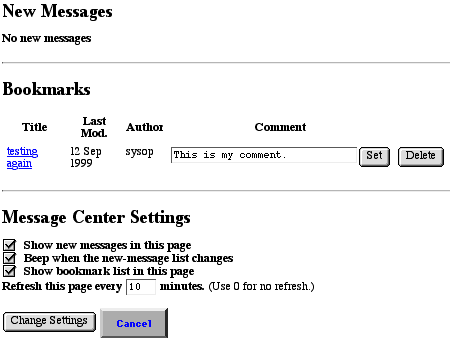
Troubleshooting
I clicked
on Other Settings and it says, "The sysopOtherSettings macro
was not found. Check that webxextn.tpl is present."
- Check
to make sure webxextn.tpl is there in your webx directory
on the server, and that it is unaltered.
My users
aren't seeing bookmarks.
- Check
to make sure you've enabled bookmarks in the Control
Panel > Customizing > Other Settings.
My users
are getting errors when trying to use the Message Center or Check
Subscriptions.
- This
is sometimes an issue with NT servers or those behind firewalls.
The fix is to fill in the "Server Name and "Host Name
Alias" fields in the Control Panel
> General Settings pane. See more detailed information
about this issue in the Web Crossing
FAQ.
Resources
Sysop
Documentation
Web Crossing
FAQ
Sysop
Control Panel
|

